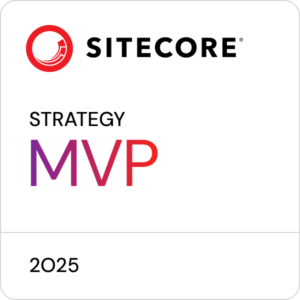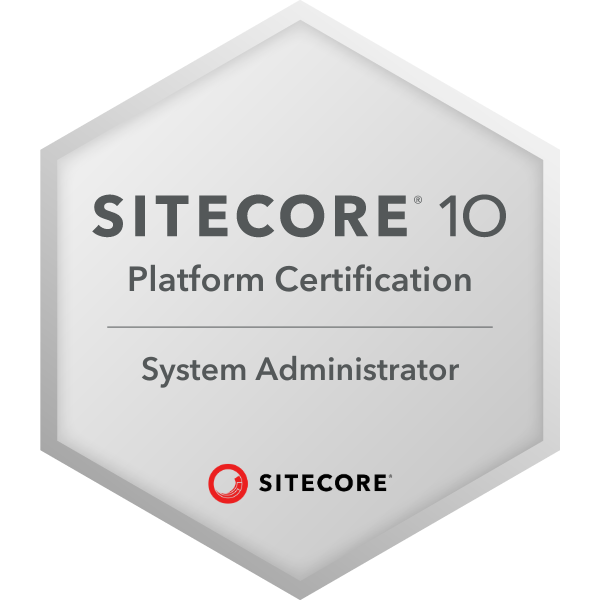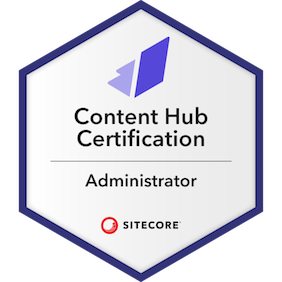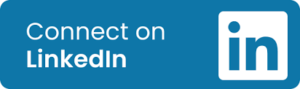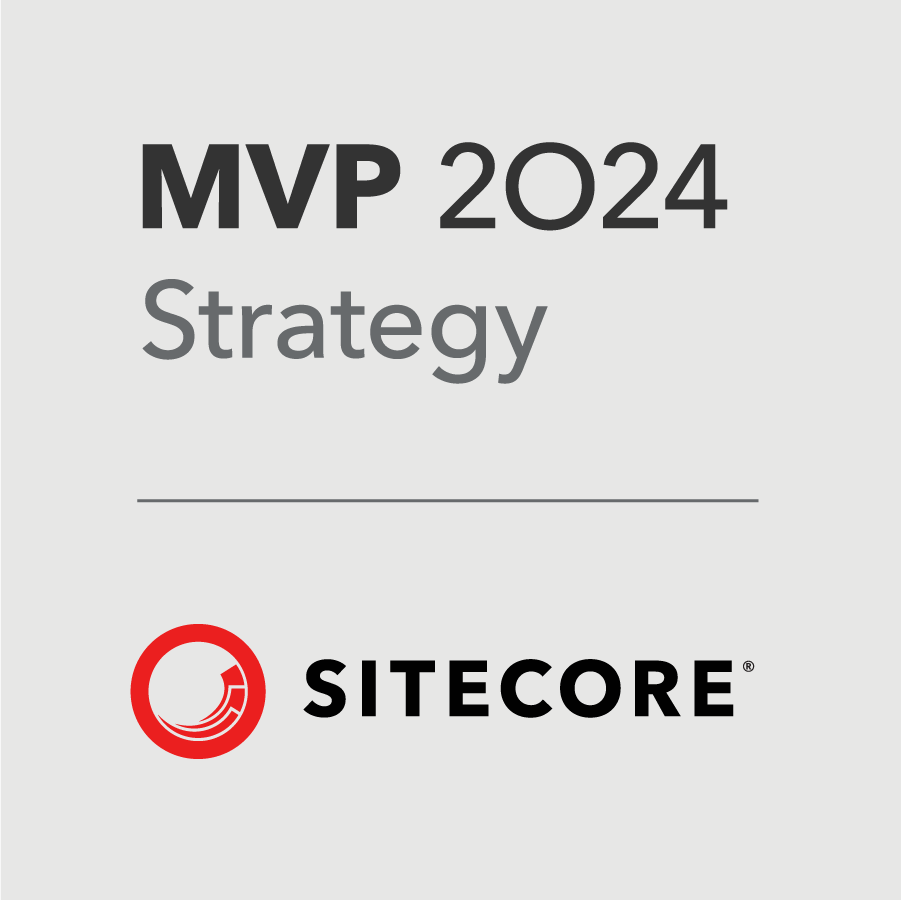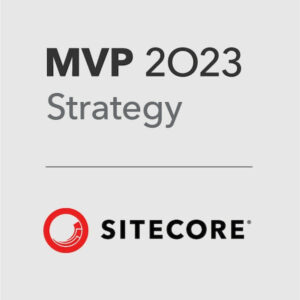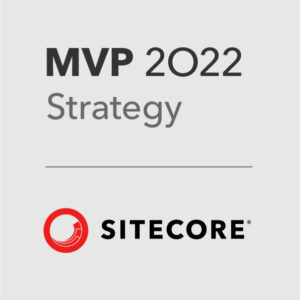In Part One of ‘Everything you need to know before getting started with Sitecore Send,’ we laid the foundation for harnessing the power of Sitecore Send in your email marketing endeavours, exploring Sitecore Send’s Email Lists and Campaigns. Let’s continue our journey by delving into Sitecore Send’s email marketing automation and analytics with Segments, Forms, Automation, Reports, and Integrations.
How To Update Personalisation Rules in Content Editor
In one particular client project, we experienced an issue when updating Rules in Experience Editor causing the page to freeze when you click the Save button.
One way around this is by updating the Rules in the Content Editor instead of Experience Editor which you can do by following the below steps:
- Go into Content Editor.
- Choose the page you want to edit the personalisation rules on. Make sure you click on the page folder itself and not on Local Content.
- Click on the PRESENTATION tab in the upper navigation bar.
- Click on the Details item in the lower navigation bar.
- Click on the FINAL LAYOUT tab of the pop-up panel.
- Click on the Edit button at the bottom of the Default section
- Click on the Controls tab in the left panel.
- Click on the component that you want to update.
- Click on the Personalize button in the right panel.
- Update the Personalisation rules as you would in Experience Editor.
- Click the OK buttons going back out through the panels you came in using.
- Click the Save icon in the top-left of the lower navigation menu. This should work whether or not the Experience Editor save function works. Finally, Publish the page.
Everything you need to know before getting started with Sitecore Send – Part 1
Despite being a part of every brand’s marketing strategy since the dawn of time, email marketing is still one of the most effective ways to engage with your customers and stimulate sales.
99% of email users check their email daily, some as much as 20 times a day! And 61% of consumers prefer to be contacted by brands through email as opposed to other channels.
Email is still essential to any business’s marketing and sales strategy, and having the right tool is paramount.
Sitecore Send is Sitecore’s latest SaaS email tool, built for the composable world, and this product should be part of any conversation an organisation has around revamping its email capability.
But, like rolling out any new tool, there are considerations to make before you dive in. With that in mind, there are seven elements you need to know about before getting started with Sitecore Send.
- Email Lists – Who you’re sending your emails to and what data points you have on them.
- Campaigns – These are the emails themselves, how they look and feel and what info is in them.
- Forms – Getting new users into your lists and what info you want them to give you.
- Segments – How you can group your users based on common characteristics so you can create relevant Campaigns.
- Automation – Setting up automated messages based on certain Triggers and Conditions.
- Reports – Viewing how successful your Campaigns are.
- Integrations – Getting your system to share information with other tools or platforms.
My talk at SMAC Webinar #14
I was delighted to speak at the 14th SMAC webinar on 8th August 2023 about Sitecore Send alongside the fantastic Samantha Goble and Daulton Allison of XCentium and Kimberly McCabe of Perficient. The full line-up is below.
- Samantha Goble and Daulton Allison, M.S. of XCentium on tips for creating digital strategy plans and documentation to help marketing teams to grow their personalization and content operations.
- Robert McGovern of Sagittarius on how you can “speed-run” all the main features of Sitecore Send.
- Kimberly McCabe of Perficient on how to resonate with customers by knowing their JOBS in 3 areas.
Launching Sagittarius’s new Sitecore Send Academy
I was delighted to deliver Sagittarius’s very first Sitecore Send Academy training internally today with an aim to get the whole agency up to speed with the features and benefits of Sitecore Send so we can help our clients roll it out for their own businesses.
Owen Taraniuk, Sitecore SVP of Global Partners visits
It was great to have Owen Taraniuk, Sitecore SVP of Global Partners over to Sagittarius today for our annual Summer Conference and hear about some of the exciting things coming down the track at Sitecore. It’s going to be an exciting second half of the year.

How To Add and Test Sitecore Goals
This article is part of my HOW TO series, aimed to demystify certain parts of the Sitecore ecosystem and make it easy for the community to understand.
Using Sitecore Goals is one of the most fundamental and valuable parts of the Sitecore offering and it is something that everyone working with Sitecore XP show know, even client-side admins.
While it might sound daunting to use, there is a very simple 4-Step process involved in Creating, Adding, and Testing the Sitecore Goals that you use on your website.
Step 1. Create a Goal
- Go to the Marketing Control Panel from your Sitecore Launchpad dashboard.
- Navigate to the Goals folder and click on it to select it.
- Right-click the folder and choose Insert to add a Goal.
- It is normally best practice to have different folders underneath Goals to help you categorize and manage your Goals, especially if you intend on having many of them in the future.
- Similarly with the naming convention, it is usually best practice to name the Goals in a consistent way (e.g. Page View_Home and Page View_Products) so they are easy to find when you need to select a Goal from the Goals pop-up (which lays out Goals alphabetically).
- Now you need to Deploy the Goal, which can be done from the REVIEW tab.
Step 2. Add the Goal to a Page or Item
- Go to Content Editor and find the Page or Item you want to add the Goal to
- Add the Goal
- Page View – To add a Page View Goal to a Page, visit the ANALYZE tab and choose the Goals option. A pop-up box will appear with all the Goals available to toggle. You may choose more than one Goal to toggle.
- Component – If you want to add a Goal to a certain Component this should be accessible from a dropdown menu that has been linked to that Component during development. If it is not there, reach out to your developer.
- Click Publish
Step 3. Trigger the Goals
- Now, you need to trigger the Goals to test them and see that they’re working as expected. Visit the Page or Click the buttons connected to the Goals to trigger them in your environment.
Step 4. Check the Goals in Experience Analytics
- To make sure that your Goals are being picked-up as expected, go to Experience Analytics and select the Conversions tab.
- In the Conversions section, there will be Goals sub menu.
- Click into this section and you will see a dashboard with the Conversions, Visits, Conversion Rate etc. for each of your Goals. Manage the date range from the date picker at the top of the table.
SUG UK May meet-up
Our very own Christine Bookless represented Sagittarius at this evening’s Sitecore User Group UK with other excellent talks from Timothy Marsh and Daniela Militaru 👏💡
It was another bumper session:
Becoming a Sitecore Scientist – How Personalise can scale your programme of digital experimentation
Christine Bookless – Lead Sitecore Optimisation Consultant at Sagittarius
Sitecore Personalise delivers advanced digital experimentation at scale. In this session we will explore what it takes to progress your testing maturity, from building a culture of experimentation through to applying full-stack interactive experiments across the customer experience.
The versatility of Sitecore Content Hub
Timothy Marsh – Solution Architect II at EPAM Systems
Sitecore Content Hub is a fantastic product that is extremely versatile for customers. However customers, partners and developers only think of this as DAM. It’s so much more than this and Tim is going to give you a deep dive on all of the areas that make up Content Hub. Building upon this to talk through future possibilities and a demo of what could be possible.
A brief technical look into the magic of Sitecore Content Search
Daniela Militaru – Senior Sales Engineer at Sitecore
This session will look into the Customer Engagement Console (CEC) of Sitecore Search using a real example; will briefly show how to setup Web Crawlers, Extractors, use of the API Explorer and Event Monitor, to understand the search result and monitor the experience of end users on a page.
How to use Sitecore CDP to parse customer data
In conjunction with last week’s Sitecore DX Europe in London, Sagittarius created a collection of content based on the outlined topics of the day. As part of this series, I created a bite-size video on how to use Sitecore CDP (Customer Data Platform) to parse customer data, giving viewers an overview of what type of information they can store on their customers and how it is formatted.
Content at Scale – Pillars of a scaled content strategy
In preparation for this week’s Sitecore DX Europe in London tomorrow, a few of us here at Sagittarius created a collection of content based on the outlined topics of the day. One of which was a bite-size video that I produced on creating a scalable content strategy and how Sitecore Content Hub can help you do just that.