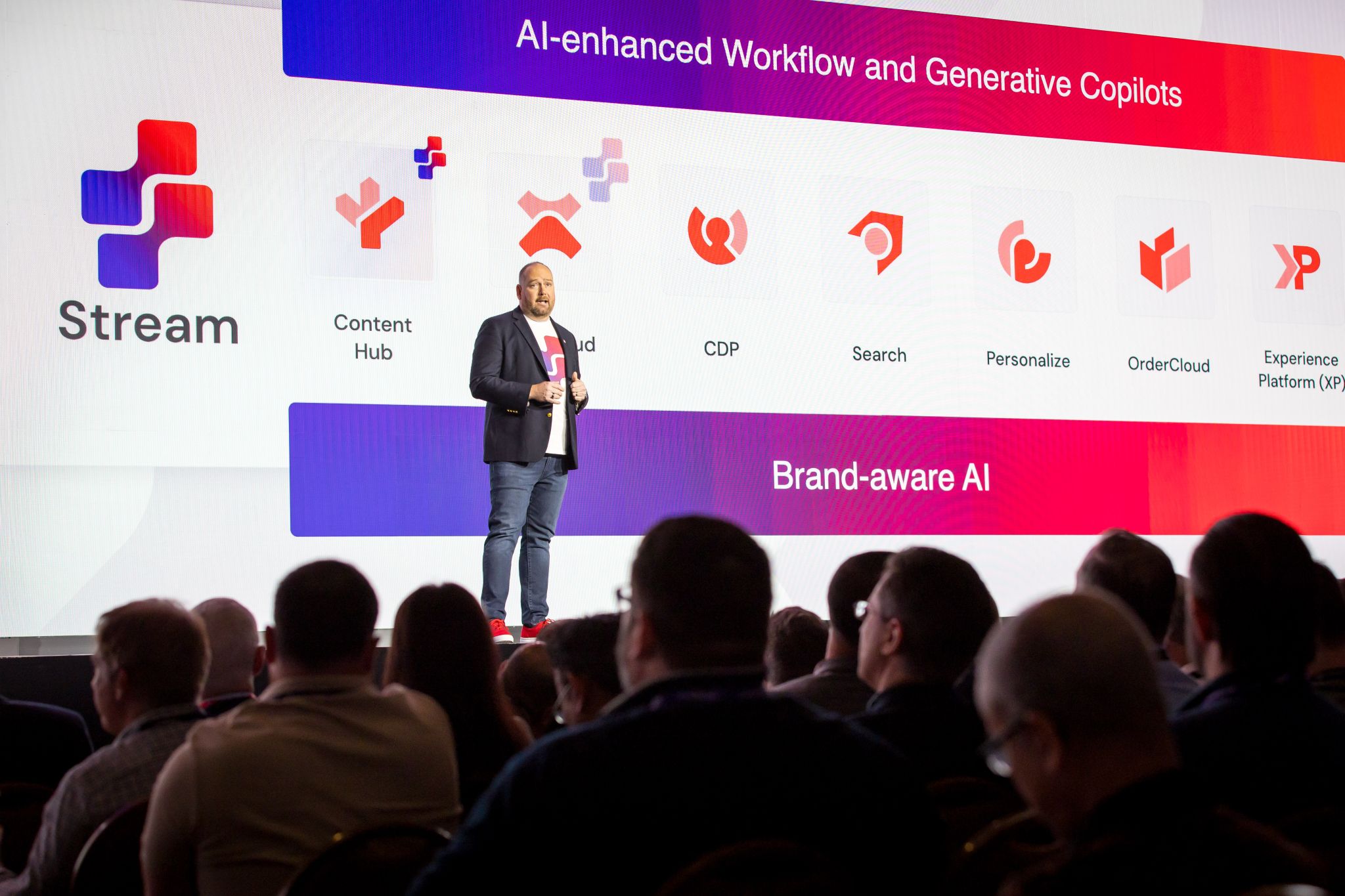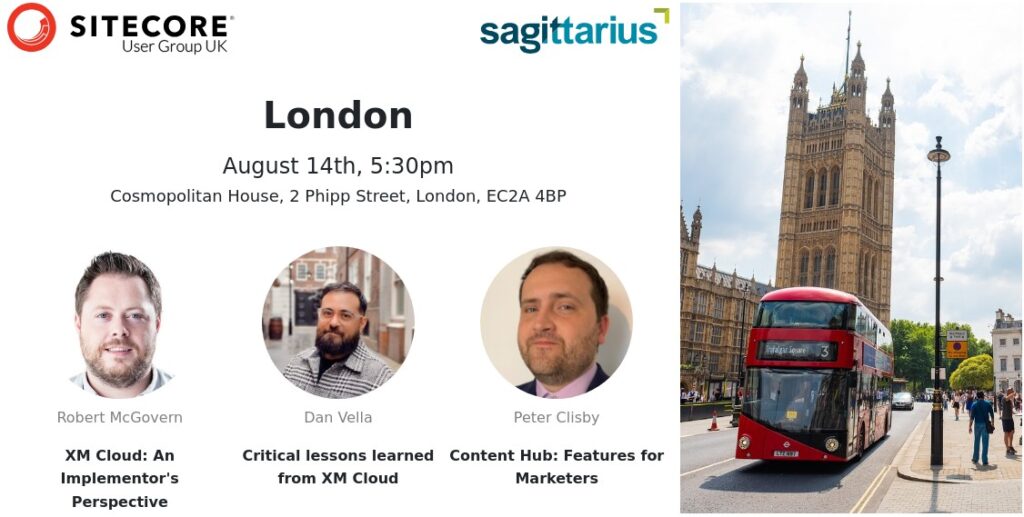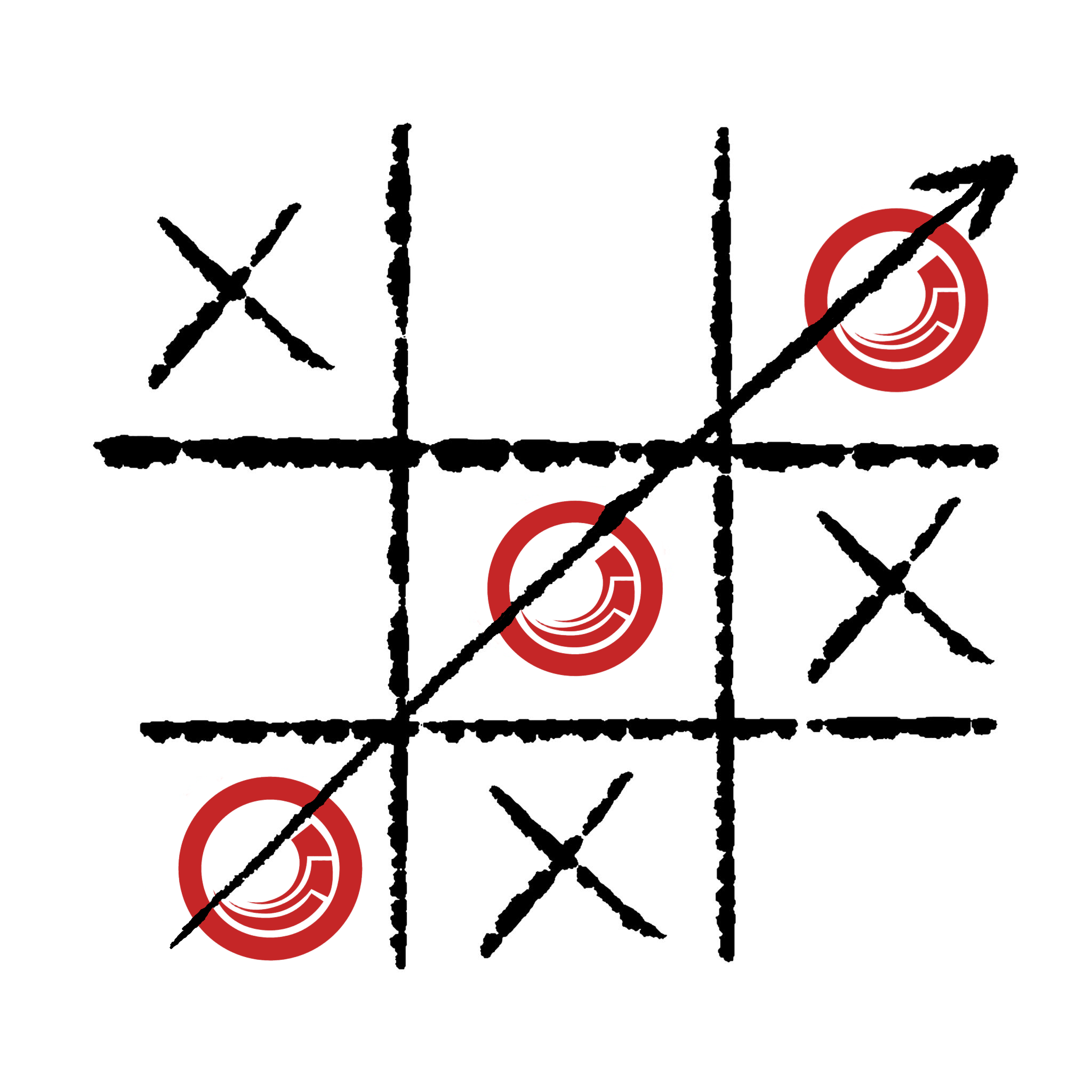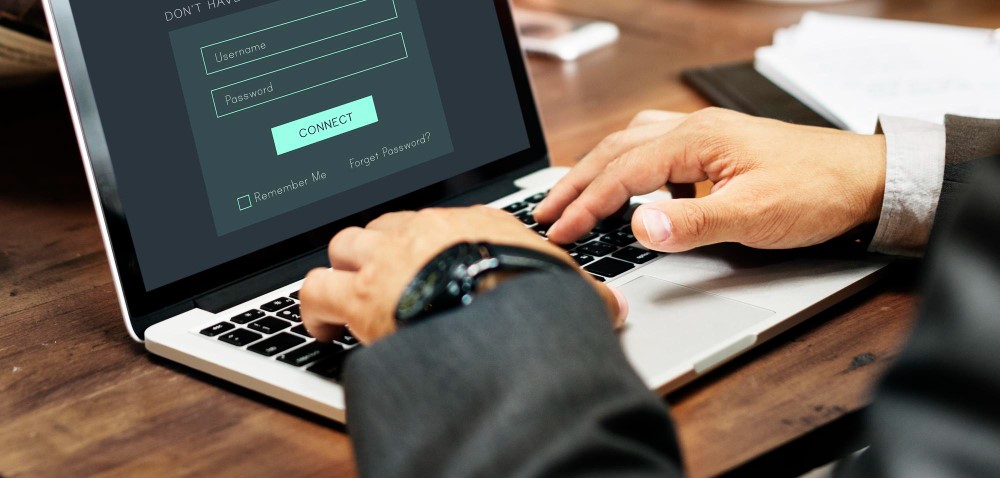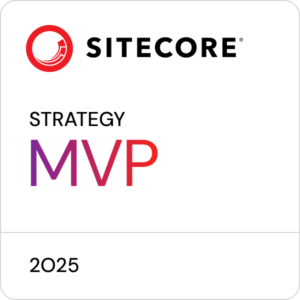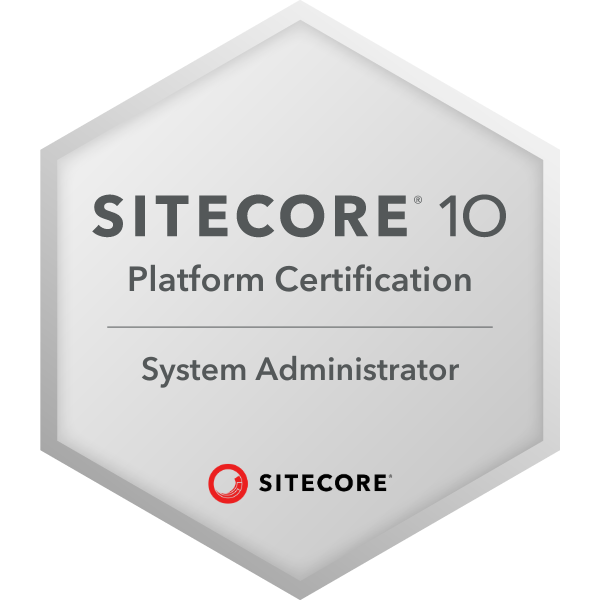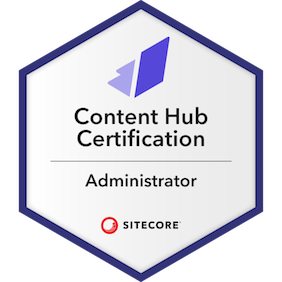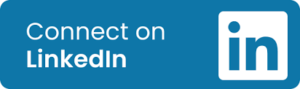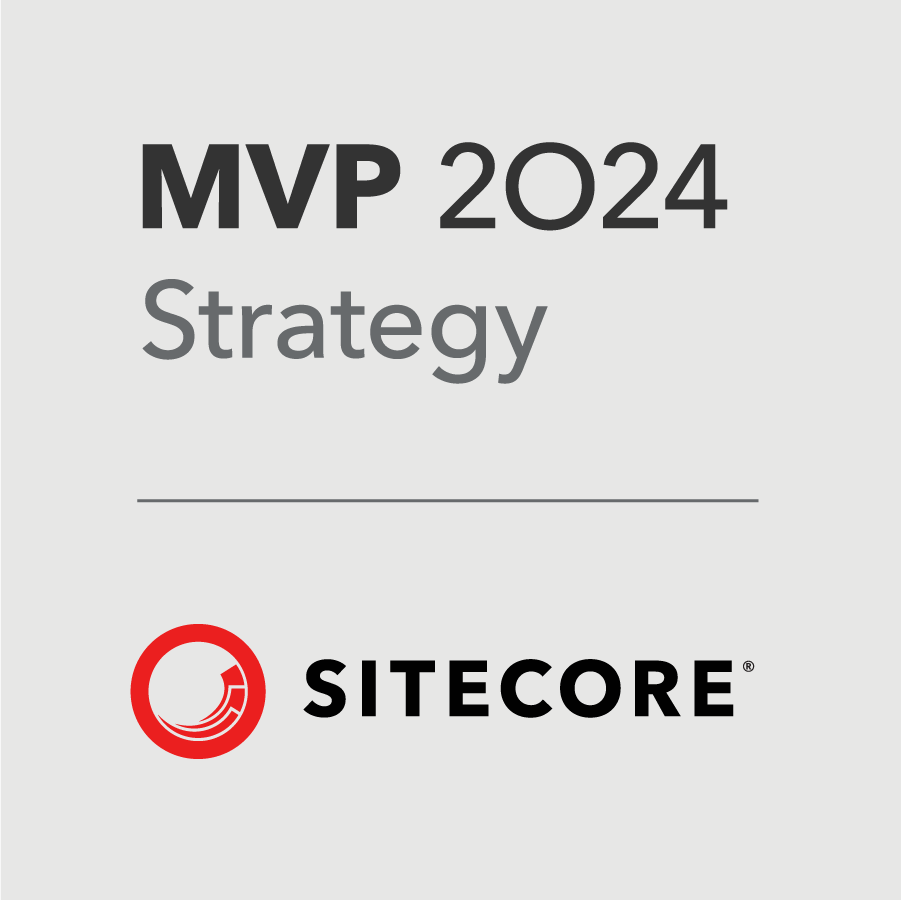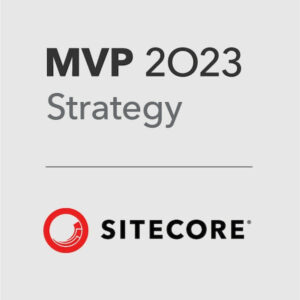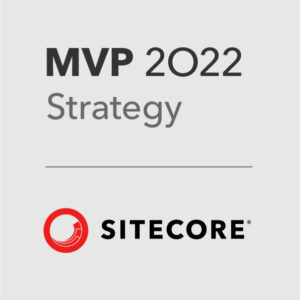It was a real thrill to welcome the Sitecore community to my home town of Dublin last week for this year’s SUGCON Europe, and it proved to be an incredibly interesting couple of days hearing from the Sitecore team and Partners from around the world, not just Europe.
Not only did I get to attend my first SUGCON Europe, but I gave a talk on the major elements and functionality of XM Cloud. Hopefully the first of many.
Over the two days there was lots of talk about XM Cloud, of course. And lots of talk about Ai, which is also not a surprise, but this was not just fluffy, hyperbolic chatter that tends to flood LinkedIn. But some very practical and actionable real world examples. Along with some sneak peeks at upcoming functionality.
Here are some of my highlights.
DAY 1
Dave O’ Flanagan, Sitecore CEO
It was pretty special for Dave O’Flanagan’s first public appearance as Sitecore CEO to be in his home town of Dublin (snap, Dave!). Referencing his new role, Dave highlighted Sitecore’s renewed focus on the product, made apparent by the board’s decision to put a ‘product guy’ in charge. And while XM Cloud is definitely the future, Sitecore XP is going nowhere.
There was a great analogy of the monolithic versus composable approach being compared to the battle between fossil fuel cars and electric vehicles, i.e. there are a lot of people moving to EVs, and they will ultimately be the future, but many people still like their current internal combustion engine motor, and that’s OK too.
Dave also teased some of the upcoming A/B testing features coming directly to XM Cloud, which is some very welcome functionality.
Roger Connolly, Sitecore Chief Product Officer
With Dave taking the big job, Roger has moved up to CPO and, as part of the keynote, he gave us a fantastic run-through of some of the AI capabilities coming to XM Cloud, such as being able to import your brand guidelines and getting suggestions for everything from page layouts and components, to personalisation and testing ideas. This stuff genuinely looks really impressive.
Pieter Brinkman, Sitecore VP Product Marketing & Developer Relations
We were also treated to a barnstorming demo from Pieter on how easy it is to build and connect Forms in XM Cloud. In the space of a few minutes, Pieter built out a basic landing page, a Form, created a web hook using Sitecore Connect (with some help from OpenAI), set up an Email List in Sitecore Send, and set up a Campaign to send to subscribers. There was a competition with a Wheel of Fortune and some prizes to keep the audience engaged. I didn’t win the Sitecore-branded hammock though, but we won’t talk about that.
Timothy Marsh (EPAM Solution Architect) and Beatrice Bobillon (Sitecore Customer Success EMEA)
Any successful project is built on a foundation of collaboration. Without the right people, doing the right things, and being able to work together, a project can be doomed.
Tim and Beatrice talked us through how a CSM, a Partner, and a PTA – the “trifecta of a successful project” of the session title — can work together to deliver success.
- CSM – Retention and Customer Adoption
- Partner – Project implementation and project management
- PTA – Assist the Partner with technical advise
Vaishali Dialani, Konabos Senior Customer Experience Strategist
Vaishali kept the momentum of the afternoon going with a high-energy look at the importance of customer experience on brand perception and how you can use relevant content to continuously improve the customer experience with personalisation.
Rick Bauer (Sitecore Global Director of Customer Transformation) and Corey Smith (Corey Smith Consulting)
Finishing up Day 1 in the Marketing Breakout room, Rick and Corey had the audience in their pocket with some real world, tried-and-tested advice for how to use ChatGPT to create campaign content via Content Hub Operations, with lots of practical tips on what to do, and just as importantly, what not to do. As impressive as this was, the caveat that was hammered home throughout the talk was that AI-generated content should only be used for a first draft, and that a human touch is always needed to take things to the next level.
DAY 2
Jacqueline Baxter, Sitecore Director of Experience Design & Content Strategy
Sitecore content guru Jackie (and her haunted laptop) took us on a journey of how modular content can be used across pages and channels to improve content engagement, while also making it more efficient on the brand side. Lots of useful advice, including how important it is to audit your content every now and then, even if it is a pain. As Jackie says, “If Rome can build a Metro, you can do a content audit”.
Sarah O’Reilly, Sitecore Sales Engineering Team Lead
I’ve been to Sarah’s demos before, and this one was as good as ever. In the space of a 15-minute lightning talk, Sarah took us through how Sitecore Personalize and CDP can be used to personalise content based on Audience using custom conditions, how to personalise on a one-to-one level using decision models, as well as what the new A/B testing features of XM Cloud can do. Brilliant stuff.
Anna Pokorna, ACTUM Digital Key Account Manager
Anna took us through two really interesting real world examples of using AI in an automatic translation tool integrated with Sitecore Content Hub, as well as a cool chatbot that substituted for the search function of an XP website.
Megan Mueller Jensen, Portfolio Specialist at Perficient
Megan had the room in the palm of her hand with some really practical SEO tips for a Headless world, including using canonicals for components used on multiple pages and schema tags for things like product specs so that search engines know what’s what. Megan also showed us things like Google’s Search Labs tool and graced us with some pearls of wisdom like “One of the most important things you can do is make your client feel smart”.
Chris Purcell (Sitecore Senior Product Marketing Manager), Surya Shanmugam (Sitecore Product Marketer) and Sana Kamalmaz (Kajoo Director of Digital Strategy)
Chris and Surya took us through some of the new AI features coming to XM Cloud, building on what Roger Connolly had teased the day before. We were also treated to a really impressive demo from Sana Kamalmaz of Kajoo’s visual development platform, and in particular, their XM Cloud migration tool which can even import from Figma. Some incredibly useful functionality is coming down the track.
Emanuel Popescu (Platform Lead, Zurich) and Katharina Luger (Sitecore Solution Architect)
Zurich Insurance Group has a LOT of websites, so migrating from XP to XM Cloud is a truly gargantuan task. Emanuel and Katharina presented an impressive case study on how Zurich went about this, the challenges they faced, and the lessons they learned.
— — — — —
Overall, it was an incredible few days, with some brilliant content from the Sitecore team and Partners. Great things having been done. And some great things coming down the track.