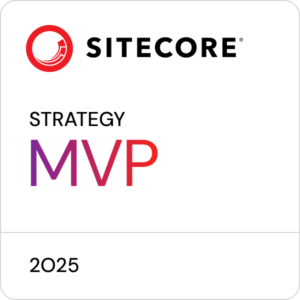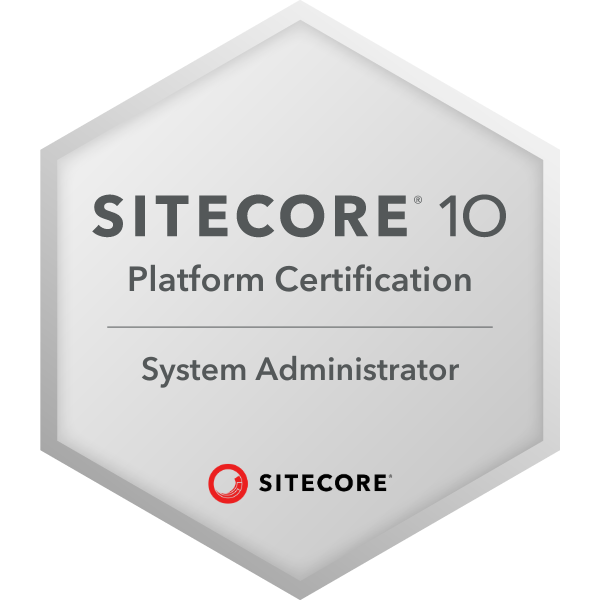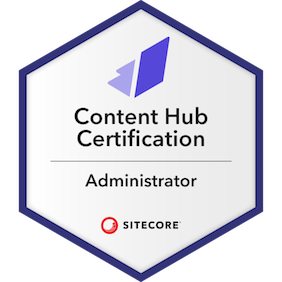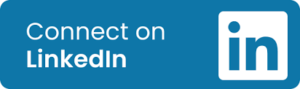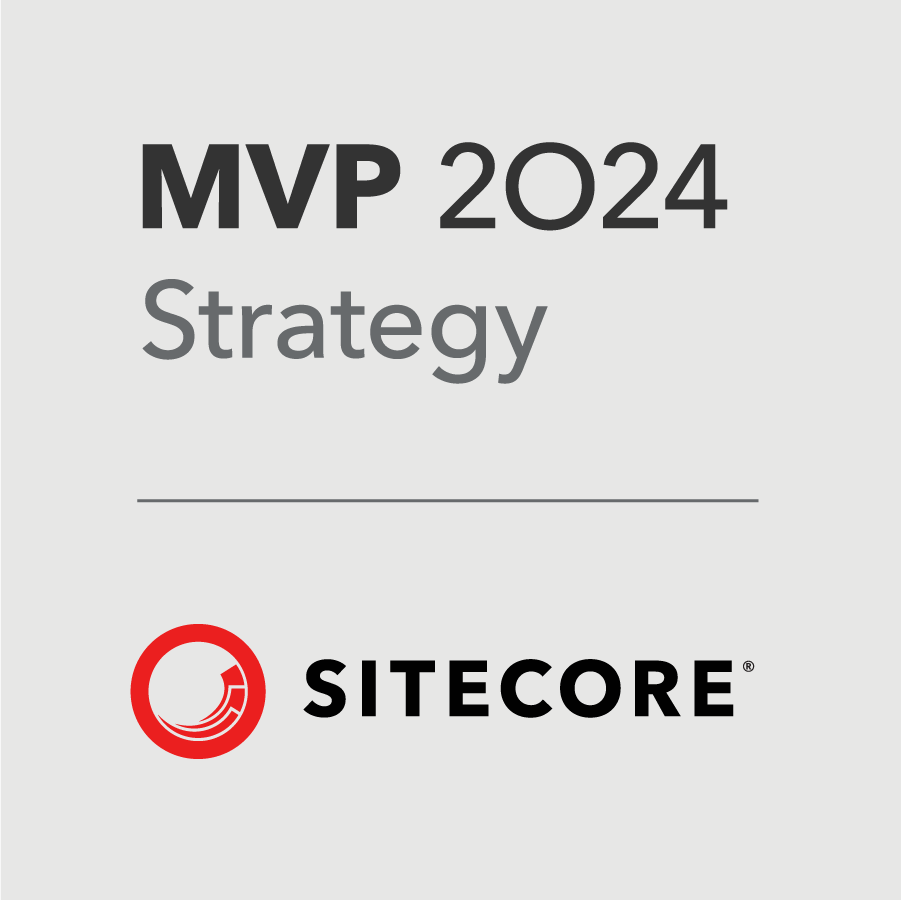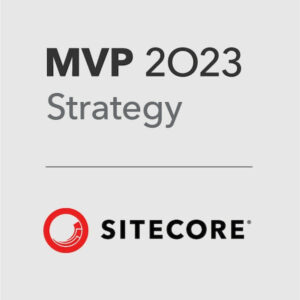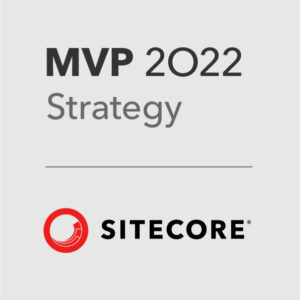In one particular client project, we experienced an issue when updating Rules in Experience Editor causing the page to freeze when you click the Save button.
One way around this is by updating the Rules in the Content Editor instead of Experience Editor which you can do by following the below steps:
- Go into Content Editor.
- Choose the page you want to edit the personalisation rules on. Make sure you click on the page folder itself and not on Local Content.
- Click on the PRESENTATION tab in the upper navigation bar.
- Click on the Details item in the lower navigation bar.
- Click on the FINAL LAYOUT tab of the pop-up panel.
- Click on the Edit button at the bottom of the Default section
- Click on the Controls tab in the left panel.
- Click on the component that you want to update.
- Click on the Personalize button in the right panel.
- Update the Personalisation rules as you would in Experience Editor.
- Click the OK buttons going back out through the panels you came in using.
- Click the Save icon in the top-left of the lower navigation menu. This should work whether or not the Experience Editor save function works. Finally, Publish the page.