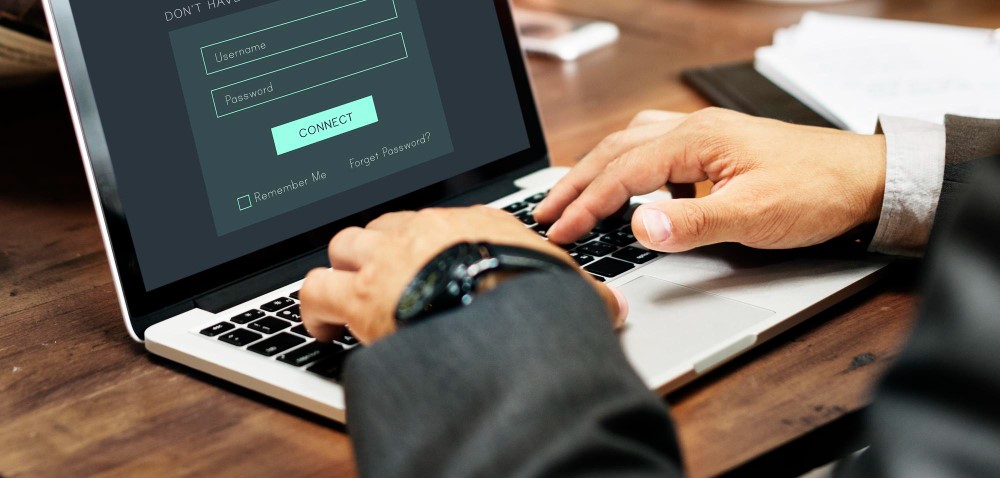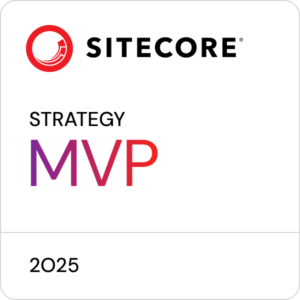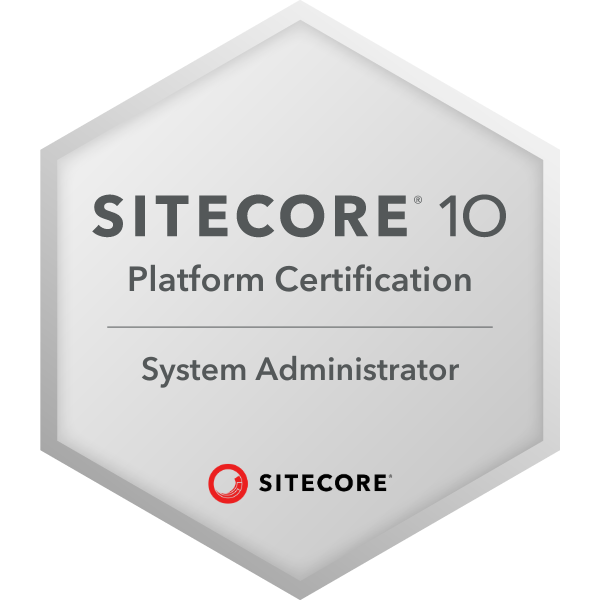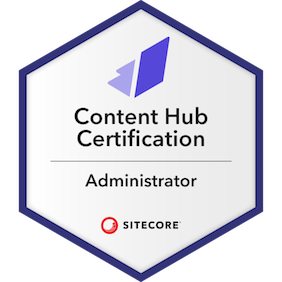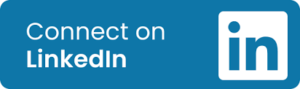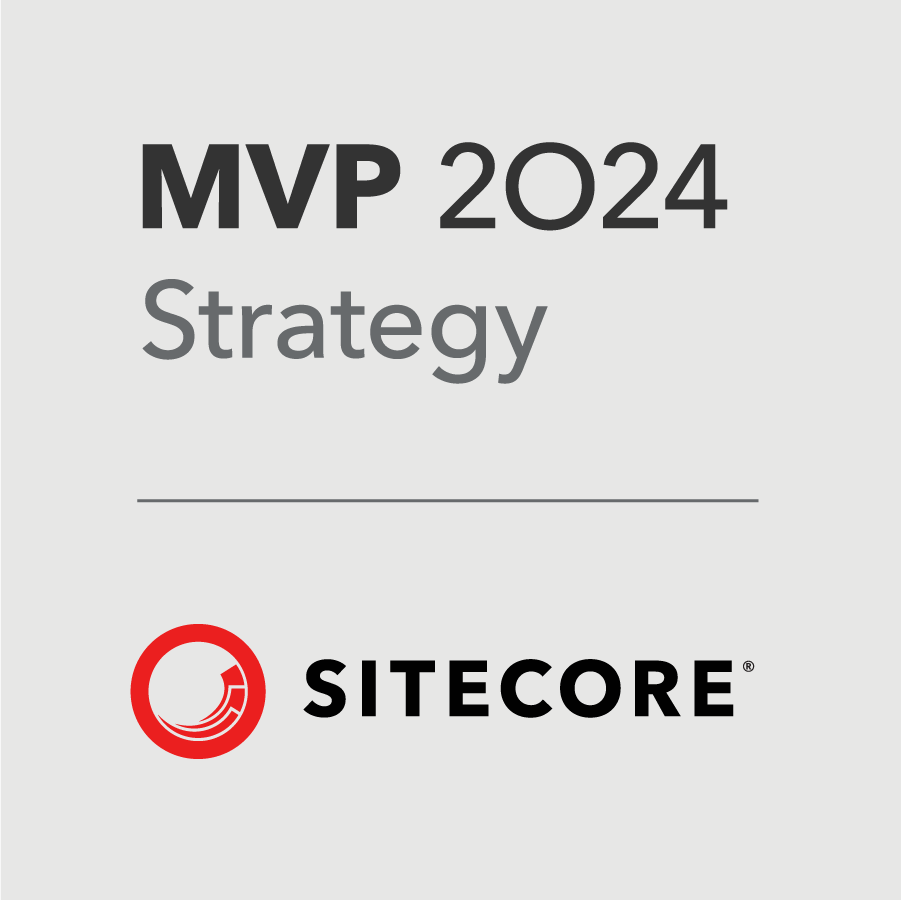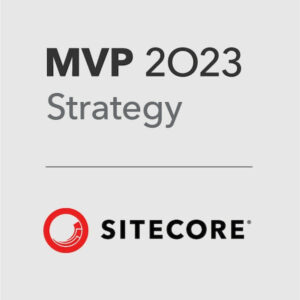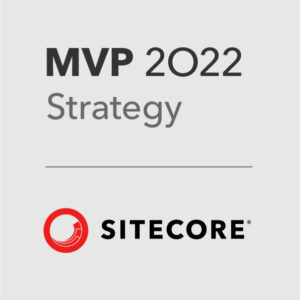I wrote this article for the Sagittarius blog.
Forms are one of those fundamental parts of a website that let your customers do things like get in touch with you, sign-up to your newsletter, book an appointment, register for an event, the list goes on. They’re an integral part of your marketing tool kit, regardless of whether you use a standalone tool or a one built into your DXP or CRM etc.
However, if you are a Sitecore customer, ever since XM Cloud came roaring onto the scene in 2022, there has been a Forms-shaped hole missing in the platform. For some clients migrating from Sitecore XP to XM Cloud, this has proven to be somewhat of a bugbear.
While such a feature has been teased for a few months, Forms in XM Cloud was finally launched last week.
Here’s what you need to know.
- The new Forms tool on XM Cloud lets you design and create forms which you can then add to your website in XM Cloud using Pages, Components, or Experience Editor.
- An intuitive, drag & drop form builder lets you quickly create any form and include features like field validation, conditional logic, and multi-page experiences.
- You can personalise forms for individual users based on preferences and behaviours.
- Export your form data for analysis or trigger journeys in other platforms based on events like when a member joins your email list.
- XM Cloud Forms works with any web front-end regardless of whether it’s powered by Sitecore or another CMS, so it’s incredibly versatile.
- You can also use Forms to send data to third-party systems using easily configurable webhooks.
While this is the first iteration of the tool and it may have some limitations, all-in-all, it looks like XM Cloud Forms is going to provide a lot of value to XM Cloud customers and it’s a very welcome addition to the broader Sitecore toolset.
How to access it
If, like us, you’re eager to get in and have a play around with the new feature, you can access it from your XM Cloud dashboard under the Build section (below).
If you’re familiar with using Sitecore Send, the Forms dashboard should seem relatively familiar to you:
- The left-panel is used for managing Layouts, individual form Items, and Styling.
- The elements of your Form sit in the middle and you can simply drag-and-drop the Items into the centre from the left panel.
- The right-panel is for managing the Settings of whatever Item you have selected at any given moment.
If you would like to explore your options with upgrading your tech stack to XM Cloud, or indeed making the move to Sitecore from another platform, Sagittarius can help you on the way. Get in touch with us today and we’ll help you on your journey.